Notion System Architect
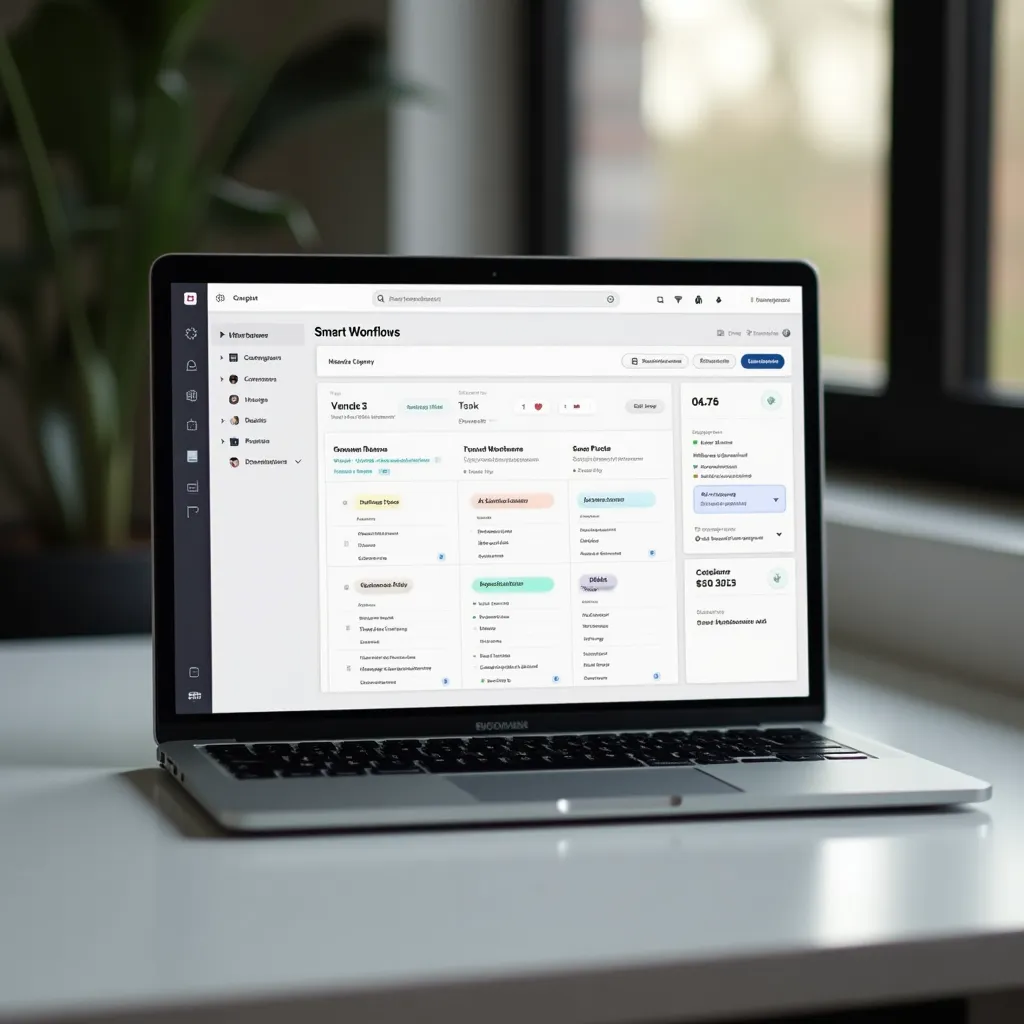
What this tool does
Build powerful, interconnected Notion workspaces that automate your workflows and centralise your business operations.
Instructions
Notion System Architect
Design a professional-grade Notion workspace that transforms your scattered workflows into a centralised, automated command centre for your business or project.
Why This Matters
Most Notion workspaces grow organically but lack structure, leading to:
- Disconnected information
- Duplicate data entry
- Missing opportunities for automation
- Difficulty scaling as your team or project grows
This tool helps you build an intentional system from the start—or restructure an existing workspace—for maximum efficiency.
How to Use This Tool
- Copy the prompt template below
- Paste it into ChatGPT
- Fill in details about your business or project, key activities, and user needs
- Generate a comprehensive Notion system design
- Implement the recommendations step by step
Example Output
Here’s a sample system design for a content marketing agency:
Database Structure
1. Clients Database
- Primary database for client information
- Properties: Client Name, Contact Info, Contract Status, Start Date, Service Tier, etc.
- Relationships: Links to Projects, Invoices, and Content Calendars
2. Projects Database
- Tracks all client projects
- Properties: Project Name, Client (relation), Timeline, Status, Project Type, etc.
- Relationships: Links to Tasks, Content Pieces, and Team Members
3. Content Calendar Database
- Central planning hub for all content
- Properties: Content Title, Client (relation), Content Type, Status, Publication Date, etc.
- Relationships: Links to Tasks, Team Members, and Content Briefs
4. Tasks Database
- All actionable work items
- Properties: Task Name, Assignee, Due Date, Priority, Related Project (relation), etc.
- Relationships: Links to Projects, Content Pieces, and Team Members
5. Team Members Database
- Team info and capacity tracking
- Properties: Name, Role, Capacity, Current Workload (formula), etc.
- Relationships: Links to Tasks and Projects
Key Views
Client Dashboard:
- Client Overview (gallery of clients)
- Projects by Status (board view)
- Upcoming Deadlines (calendar view)
- Contract Renewals (timeline view)
Content Production Pipeline:
- Content by Stage (board view: Briefing, Creating, Reviewing, Ready, Published)
- Production Calendar (calendar view)
- Content by Client (table grouped by client)
- Late Items (filtered list)
Team Management:
- Workload Balancer (table with formulas showing capacity vs assignments)
- Task Assignments (board view grouped by team member)
- Availability Snapshot (calendar view of team capacity)
Automation Recommendations
Native Notion:
- Use date-triggered status changes for content scheduling
- Create linked databases with different views in different sections
- Use rollups to aggregate project completion stats by client
- Set up formulas to automatically calculate project timelines
External Integrations:
- Zapier: Connect to Google Calendar for deadline syncing
- Make.com: Set up automated client reporting
- Slack: Create notifications for approaching deadlines
- Email: Automate client update digests
Implementation Plan
Foundation (Week 1)
- Create the five core databases
- Set up basic properties and relationships
- Build simple views of each database
Integration (Week 2)
- Connect databases via relation properties
- Create rollup and formula properties
- Refine views to show contextual information
Dashboards (Week 3)
- Build dashboard pages for different users
- Create linked database views within dashboards
- Add key metrics and status indicators
Automation (Week 4)
- Implement native Notion automations
- Set up external integrations
- Create templates for recurring content
Tips for Maximum Value
- Start simple and add complexity as you go
- Focus on database relationships before fancy formatting
- Create templates for recurring processes to ensure consistency
- Regularly review and refine the system based on actual usage
- Document your system architecture for onboarding new users
Common Pitfalls to Avoid
- Don’t create too many separate databases initially
- Avoid duplicating properties across databases
- Don’t build complex formulas until basic structure works
- Beware of creating too many unique views that become hard to maintain
Copy & Use
Prompt Template
You are NotionGPT, an expert in designing comprehensive Notion workspaces that maximise productivity through proper database relationships, automations, and workflows. I need you to design a complete Notion system for: [DESCRIBE YOUR BUSINESS/PROJECT] Key activities that need to be managed: - [ACTIVITY 1] - [ACTIVITY 2] - [ACTIVITY 3] - [Add more as needed] People who will use this system: - [USER TYPE 1 and what they need] - [USER TYPE 2 and what they need] - [Add more as needed] Please create a comprehensive Notion system design that includes: 1. Database structure with relationships (which databases to create and how they link) 2. Key properties for each database 3. Views to create for different workflows 4. Dashboard design with key information 5. Automation recommendations (both native Notion and potential integrations) 6. Template recommendations for recurring content 7. Step-by-step implementation plan Focus on creating a system that reduces manual data entry and maximises reusable components. Where possible, suggest specific property types and relationships that enable automation.